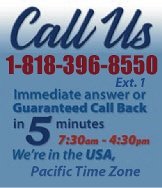 |
|
|
|

|
|
|
|
|
|
|
|
|
|
|
|
|
|
|
|
|
|
|
|
 |
|
 |
|
| EZ Maintenance WEB™ |
|
Our Web version of EZ
Maintenance™, EZM Web™
is accessible anywhere in the
world there is an internet
connection.
|
| |
 |
| Partial Client List |
|
| EZ Maintenance™ for Windows
|
| EZ Maintenance™ for Web |
| |
|
|
|
| Features |
|
- Schedule All Maintenance
- Equipment & Vehicles
- Full Inventory Control
- P.O.s, RFBs, Invoices
- Work Orders, Bar Coding
- Emergency Work Orders
- Email Alerts
- QuickBooks Link
- Send Work To Vendors
- Customer/Vendor Tracking
- Track Customers
- Maintenance Histories
- Access Passwords
- Supervisory Control
- And Much More!
|
|
| Contact Information |
|
Pinacia Inc.
5699 Kanan Road, #349
Agoura Hills, CA USA 91301
Phone: (818) 396-8550
Sales Support: ext. 1
Tech Support: ext. 2
Fax: (818) 396-3524
info@pinacia.com
|
|
|
|
|
 |
|
|
Watch a Video about Tracking Your Drivers in EZ Maintenance
Tracking Your Vehicle Drivers
EZ Maintenance software also has a feature that lets you track your vehicle
drivers. In addition, you can keep a record of all the licenses which each
driver owns as well as the incidents which they were involved in like
traffic citations or accidents.
The following is the main window at which you view all of your vehicle
drivers. For each driver shown here, their ID number (chosen by you for
internal identification) is shown along with their name, their address, and
phone number:

To see detailed information for a particular driver, just double-click on
one. Doing that will take you to this screen at which you can view detailed
information about the driver as well as the licenses which they possess and
the incidents they have been involved in:
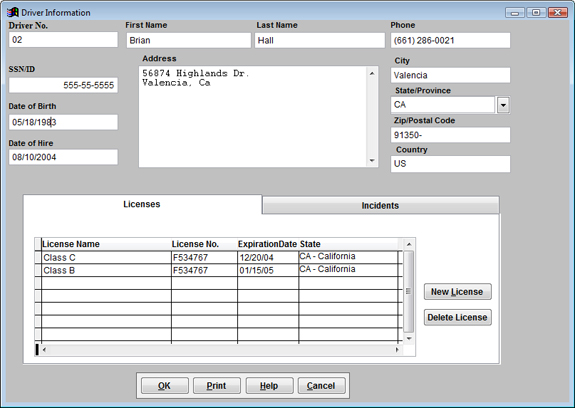
At the bottom of this window you can see the list of licenses which the
driver possesses:
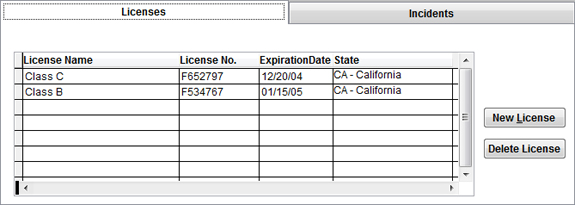
If you click on the Incidents tab, you can then see all of
the incidents that the driver was involved with.
To enter a new driver into EZ Maintenance, all you have to do is click on
the New Driver button at the window which lists all of your
drivers. Then you will be taken to a screen that is similar to the one shown
above that shows the detailed information for a driver. All you have to do
is enter the information for the new driver and then click on the
OK button to save the new driver into EZ
Maintenance.
Printing a Driver Information Summary
You can also print an information summary for a driver as well. At the
window which shows the detailed information for a driver, clicking on the
Print button will produce the following report:
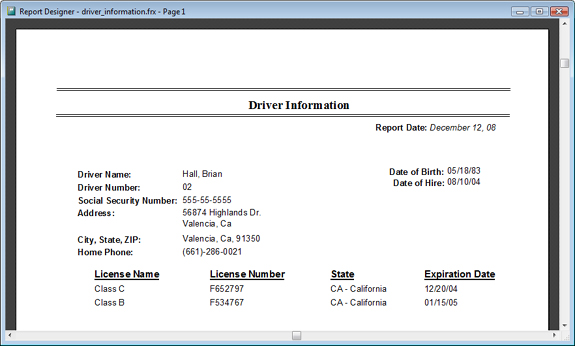
|
|
|
 |
 |
| 1. |
Can we produce vehicle and tire logs as well as track tire use and rotation? |
| |
Yes, EZ Maintenance vehicle maintenance software produces logs and reports. As for tracking tire use and rotation, EZ Maintenance vehicle maintenance software has a complete section for tracking tire use/mileage and rotation. |
| 2. |
Does EZ Maintenance allow for vehicle service and tire rotation scheduling by mileage as well as date? |
| |
Yes, required service and tire rotation can be scheduled and tracked by mileage as well as Date Due. |
|
 |
 |
|
|
|
|