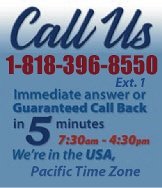 |
|
|
|
 |
|

|
|
|
|
|
|
|
|
|
|
|
|
|
|
|
|
|
|
 |
|
| EZ Maintenance WEB™ |
|
Our Web version of EZ
Maintenance™, EZM Web™
is accessible anywhere in the
world there is an internet
connection.
|
| |
 |
| Partial Client List |
|
| EZ Maintenance™ for Windows
|
| EZ Maintenance™ for Web |
| |
|
|
|
| Features |
|
- Schedule All Maintenance
- Equipment & Vehicles
- Full Inventory Control
- P.O.s, RFBs, Invoices
- Work Orders, Bar Coding
- Emergency Work Orders
- Email Alerts
- QuickBooks Link
- Send Work To Vendors
- Customer/Vendor Tracking
- Track Customers
- Maintenance Histories
- Access Passwords
- Supervisory Control
- And Much More!
|
|
| Contact Information |
|
Pinacia Inc.
5699 Kanan Road, #349
Agoura Hills, CA USA 91301
Phone: (818) 396-8550
Sales Support: ext. 1
Tech Support: ext. 2
Fax: (818) 396-3524
info@pinacia.com
|
|
|
|
|
| Equipment Setup
Details |
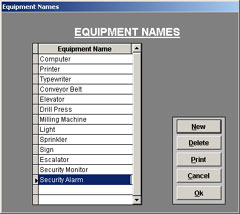 Equipment
Names allow you to quickly sort and find equipment by
category. First, enter general Equipment Name categories.
Then enter specific equipment items under the general
category. For example, a general category Equipment Name
could be "Computer"; then, each and every individual
computer will be entered & listed under the general
"Computer" category. Equipment
Names allow you to quickly sort and find equipment by
category. First, enter general Equipment Name categories.
Then enter specific equipment items under the general
category. For example, a general category Equipment Name
could be "Computer"; then, each and every individual
computer will be entered & listed under the general
"Computer" category.
|
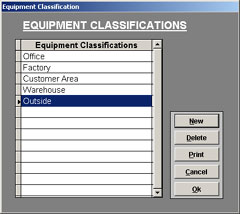 Equipment
Classification allows you to quickly sort and find equipment
by physical location. For example, your company may have
a main office, a factory, and a storage location or have
equipment located at various client site locals. You can
list outside customers by individual company names, i.e.
"Joe's Corporation", to sort and locate all
equipment at his specific company. Equipment
Classification allows you to quickly sort and find equipment
by physical location. For example, your company may have
a main office, a factory, and a storage location or have
equipment located at various client site locals. You can
list outside customers by individual company names, i.e.
"Joe's Corporation", to sort and locate all
equipment at his specific company.
|
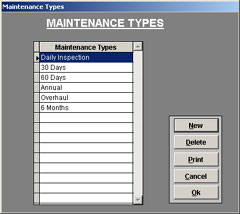 Maintenance
Types lists time intervals when maintenance is to be performed
on equipment. These types will be as varied as your needs
from daily inspections, to 30-day maintenance to Overhaul
and so forth. The Maintenance Types are used when scheduling
maintenance for particular equipment pieces and when creating
Work Orders. Maintenance
Types lists time intervals when maintenance is to be performed
on equipment. These types will be as varied as your needs
from daily inspections, to 30-day maintenance to Overhaul
and so forth. The Maintenance Types are used when scheduling
maintenance for particular equipment pieces and when creating
Work Orders.
|
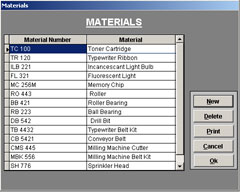 Materials
data setup is a comprehensive list of the various parts
actually used in maintaining the equipment. Materials
could include belts, bearings, bulbs; you name it. The
data fields allow for entering specific Material Numbers
along with short descriptions. Later, the entered Materials
will appear on future drop down menus. Materials
data setup is a comprehensive list of the various parts
actually used in maintaining the equipment. Materials
could include belts, bearings, bulbs; you name it. The
data fields allow for entering specific Material Numbers
along with short descriptions. Later, the entered Materials
will appear on future drop down menus.
|
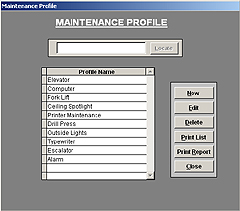 A
Maintenance Profile provides an exact description of the
scheduled, preventative maintenance for each piece of
equipment, essentially detailing the when, what and how
needed to maintain that piece of equipment. A particular
piece of equipment will have multiple and recurring maintenance
events, (i.e.: daily, weekly, monthly, etc.) in the course
of a year. Each event must be described in detail listing
all the Operations and specific Materials, etc. required
to perform the maintenance. Doing this over and over again
for each piece of similar equipment, (same make and model,
for example) is time-consuming and involved, but not so,
using EZ Maintenance. Once a Maintenance Profile is created
for a particular type or model of equipment, it can be
quickly & easily used for each additional piece of
equipment, which is of the same type & model. For
example, after the Maintenance Profile is created for
a particular kind of equipment, say a "37-B drill
press"; then when the next "37-B drill press"
is entered, all the user needs to do is simply select
the Maintenance Profile for a "37-B drill press"
from the drop down menu, and EZ Maintenance will set up
and schedule the exact same recurring maintenance schedule
with all details for the second "37-B drill press"
(and every other "37-B drill press" entered,
thereafter). The Maintenance Profile is a key element
of EZ Maintenance, as it is a valuable time & trouble
saving feature. In summary, by first creating and entering
a Maintenance Profile for a specific equipment piece and
then selecting that profile from the drop down list when
entering new pieces of equipment of the same type, all
maintenance events will automatically be set up for the
new equipment entered and maintenance scheduling will
begin from the date each piece of new equipment is entered
forward. A
Maintenance Profile provides an exact description of the
scheduled, preventative maintenance for each piece of
equipment, essentially detailing the when, what and how
needed to maintain that piece of equipment. A particular
piece of equipment will have multiple and recurring maintenance
events, (i.e.: daily, weekly, monthly, etc.) in the course
of a year. Each event must be described in detail listing
all the Operations and specific Materials, etc. required
to perform the maintenance. Doing this over and over again
for each piece of similar equipment, (same make and model,
for example) is time-consuming and involved, but not so,
using EZ Maintenance. Once a Maintenance Profile is created
for a particular type or model of equipment, it can be
quickly & easily used for each additional piece of
equipment, which is of the same type & model. For
example, after the Maintenance Profile is created for
a particular kind of equipment, say a "37-B drill
press"; then when the next "37-B drill press"
is entered, all the user needs to do is simply select
the Maintenance Profile for a "37-B drill press"
from the drop down menu, and EZ Maintenance will set up
and schedule the exact same recurring maintenance schedule
with all details for the second "37-B drill press"
(and every other "37-B drill press" entered,
thereafter). The Maintenance Profile is a key element
of EZ Maintenance, as it is a valuable time & trouble
saving feature. In summary, by first creating and entering
a Maintenance Profile for a specific equipment piece and
then selecting that profile from the drop down list when
entering new pieces of equipment of the same type, all
maintenance events will automatically be set up for the
new equipment entered and maintenance scheduling will
begin from the date each piece of new equipment is entered
forward.
|
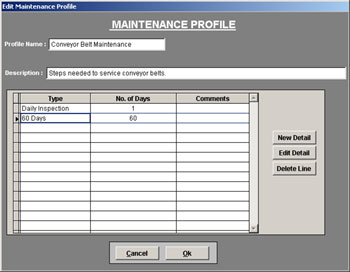 To
create a new Maintenance Profile, click New. (For demonstration
purposes, the screen you see here has data previously
entered). Begin by choosing the Profile Name and then
describe it in detail in the Description area. This 'snapshot'
screen lists all maintenance, (including recurring), that
needs to take place, the number of days in between each
maintenance, and finally when the maintenance is due.
Later when maintenance is due, EZ Maintenance will alert
you with a 'pop up' on the Maintenance Due screen; when
completed, it automatically reschedules itself! To
create a new Maintenance Profile, click New. (For demonstration
purposes, the screen you see here has data previously
entered). Begin by choosing the Profile Name and then
describe it in detail in the Description area. This 'snapshot'
screen lists all maintenance, (including recurring), that
needs to take place, the number of days in between each
maintenance, and finally when the maintenance is due.
Later when maintenance is due, EZ Maintenance will alert
you with a 'pop up' on the Maintenance Due screen; when
completed, it automatically reschedules itself!
|
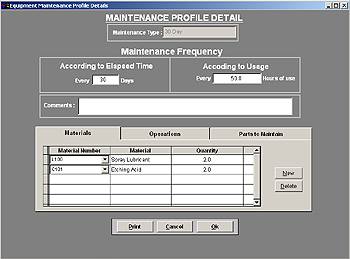 Next
click New Detail to continue creating the new Maintenance
Profile. The three sections Materials, Operations and Parts to Maintain
shown
as tabs on the lower screen, contain the remaining data
areas to complete. The Materials tab allows you to choose,
from a drop-down list, the Materials that have been previously
entered into the Materials portion of the SETUP menu.
The Material part Number, Name and actual Quantity required
to perform that specific type of maintenance is listed. Next
click New Detail to continue creating the new Maintenance
Profile. The three sections Materials, Operations and Parts to Maintain
shown
as tabs on the lower screen, contain the remaining data
areas to complete. The Materials tab allows you to choose,
from a drop-down list, the Materials that have been previously
entered into the Materials portion of the SETUP menu.
The Material part Number, Name and actual Quantity required
to perform that specific type of maintenance is listed.The Operations tab
similarly allows choice from previously
entered Operations by using a drop-down menu and lists
all Operations in sequence. When the Memo field of an
Operation is double-clicked, the exact instructions
that will be printed out on a future Work Order can
be viewed. Lastly, the Materials can be printed as a
pick list and the Operations printed on a Work Order
in a step-by-step detailed process specifying what's
required to complete the job.
The Parts tab allows you to select specific parts of an individual piece
of equipment which need their own maintenance at period intervals.
|
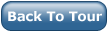 |
|
|
|