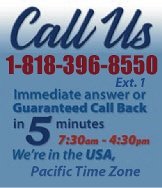 |
|
|
|
 |
|

|
|
|
|
|
|
|
|
|
|
|
|
|
|
|
|
|
|
 |
|
| EZ Maintenance WEB™ |
|
Our Web version of EZ
Maintenance™, EZM Web™
is accessible anywhere in the
world there is an internet
connection.
|
| |
 |
| Partial Client List |
|
| EZ Maintenance™ for Windows
|
| EZ Maintenance™ for Web |
| |
|
|
|
| Features |
|
- Schedule All Maintenance
- Equipment & Vehicles
- Full Inventory Control
- P.O.s, RFBs, Invoices
- Work Orders, Bar Coding
- Emergency Work Orders
- Email Alerts
- QuickBooks Link
- Send Work To Vendors
- Customer/Vendor Tracking
- Track Customers
- Maintenance Histories
- Access Passwords
- Supervisory Control
- And Much More!
|
|
| Contact Information |
|
Pinacia Inc.
5699 Kanan Road, #349
Agoura Hills, CA USA 91301
Phone: (818) 396-8550
Sales Support: ext. 1
Tech Support: ext. 2
Fax: (818) 396-3524
info@pinacia.com
|
|
|
|
|
 |
Previous
Section:
 Maintenance Schedules for
Equipment Maintenance Schedules for
Equipment |
Next
Section:
Viewing Maintenance Due |
Watch a Video on Viewing and Entering Your Equipment in EZ Maintenance.
Viewing Your Equipment in EZ Maintenance
You can use EZ Maintenance preventive maintenance software to track
maintenance for a virtually unlimited amount of equipment.
At one screen in EZ Maintenance, you can see, at a glance, all of the
equipment that you have entered into EZ Maintenance:
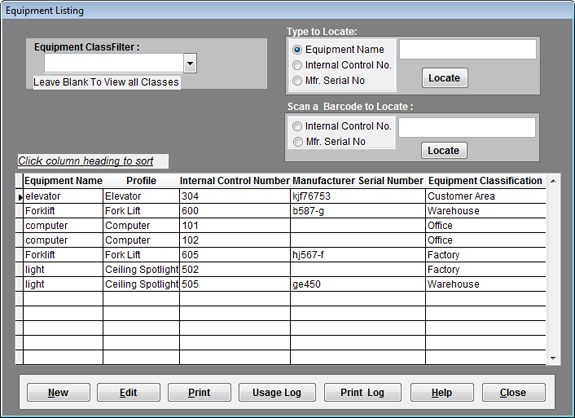
Equipment Search: If the list of equipment you are
tracking is long, you can search for a piece of equipment by entering its
identifying number, its manufacturer's serial number, or the type of
equipment:
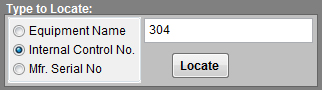
Barcode Search: If you have printed barcoded labels
or stickers for your equipment using EZ Maintenance, you can also search for
a piece of equipment by using a barcode reader to swipe that equipment's
barcode into EZ Maintenance.
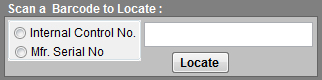
Category Filter: You can also make it so the list of
equipment only displays those belonging to a certain classification; this
means that, for example, you could have the list of equipment display only
those stored at a particular location. You just choose the desired category
from a list and the list of equipment is changed to display only those
belonging to the selected category.
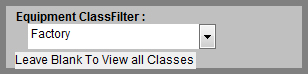
Entering Equipment into EZ Maintenance
Entering new equipment into EZ Maintenance is easy. You simply click on the
New button at the screen where you the list of your equipment (as shown
above) and the following window opens where you enter the information about
the equipment you are entering:
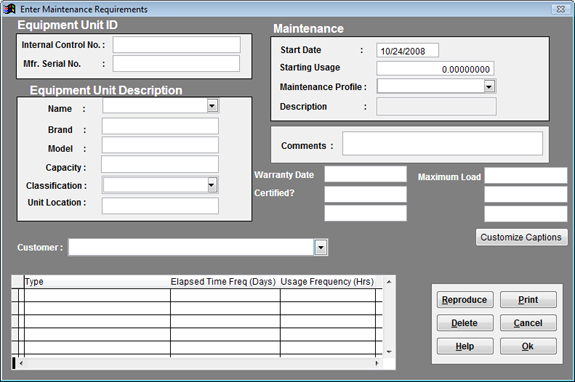
Giving Your New Equipment a Preventive Maintenance
Schedule: To set up a maintenance schedule for your new
equipment, all you have to do is select a maintenance profile from the
Maintenance Profile menu:
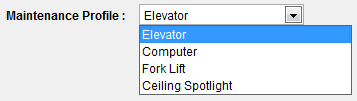
Each maintenance profile is an entire maintenance schedule
for some type of equipment. Maintenance profiles, in addition to specifying
the complete maintenance schedule (the maintenance events and the frequency
at which they occur), also include the materials, replacement parts, and
operations that are required in each maintenance event that is scheduled. EZ
Maintenance gives you the ability to create a number of different
maintenance profiles, and each one can contain a maintenance schedule for a
different type of equipment. This implies that it's very easy to set up
maintenance schedules for a large number of equipment, as you don't have to
enter detailed information for the maintenance schedules for each piece of
equipment you're entering; you simply choose the appropriate maintenance
profile.
You must also enter the following information about the new equipment at
this window:
Equipment Unit ID: The Equipment Unit ID is the
unique internal control number you assign to identify the piece of
equipment and the manufacturer's serial number
for it. The internal control number is used to identify the piece of
equipment throughout EZ Maintenance such as in menus and lists.
Equipment Unit Description: Descriptive information
about the piece of equipment: what type of equipment it is,
what brand and model it is, its capacity,
its classification, and where it is
located.
Maintenance: This is some maintenance-related
information for the piece of equipment. The Start Date is
the date on which the equipment's preventive maintenance schedule starts
from. The Starting Usage is the amount of usage (typically
measured in hours) which the equipment already has upon being inputted into
EZ Maintenance. The Maintenance Profile is a complete
description of the maintenance schedule for the piece of
equipment.
Customer: If you are servicing the equipment for an
outside customer, you can choose that customer from this menu.
Custom Fields: EZ Maintenance also gives you six
custom fields that have names which you can specify:
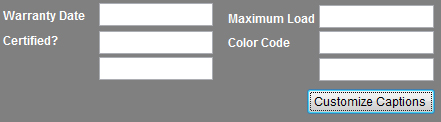
Reproducing a Piece of Equipment
You can also create a new piece of equipment in EZ Maintenance exactly like
an existing one. This is called Reproducing a piece of equipment. This
creates a new piece of equipment exactly like an existing one, although you
have to choose a new internal control number for the new
equipment.
This is done using the Reproduce button:

|
Previous
Section:
 Maintenance Schedules for
Equipment Maintenance Schedules for
Equipment |
Next
Section:
Viewing Maintenance Due |
|
 |
 |
| 1. |
How do we schedule maintenance and service? Do we have to type in each service date? |
| |
No. You simply enter the preventive maintenance or service to be performed, and then enter the cycle; i.e. every day, every week, every month, etc. EZ Maintenance fleet maintenance software will automatically schedule the preventive maintenance or service on an on going basis from the day you schedule the first maintenance on the cycle you have selected. In other words, if you, for example, have a preventive maintenance or service you want to have take place once each week, when you enter the work you want done weekly, EZ Maintenance fleet maintenance software will automatically schedule that preventive maintenance to take place weekly thereafter. |
|
 |
 |
|
|
|