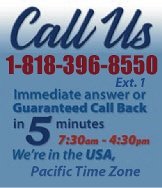 |
|
|
|
 |
|

|
|
|
|
|
|
|
|
|
|
|
|
|
|
|
|
|
|
 |
|
| EZ Maintenance WEB™ |
|
Our Web version of EZ
Maintenance™, EZM Web™
is accessible anywhere in the
world there is an internet
connection.
|
| |
 |
| Partial Client List |
|
| EZ Maintenance™ for Windows
|
| EZ Maintenance™ for Web |
| |
|
|
|
| Features |
|
- Schedule All Maintenance
- Equipment & Vehicles
- Full Inventory Control
- P.O.s, RFBs, Invoices
- Work Orders, Bar Coding
- Emergency Work Orders
- Email Alerts
- QuickBooks Link
- Send Work To Vendors
- Customer/Vendor Tracking
- Track Customers
- Maintenance Histories
- Access Passwords
- Supervisory Control
- And Much More!
|
|
| Contact Information |
|
Pinacia Inc.
5699 Kanan Road, #349
Agoura Hills, CA USA 91301
Phone: (818) 396-8550
Sales Support: ext. 1
Tech Support: ext. 2
Fax: (818) 396-3524
info@pinacia.com
|
|
|
|
|
 |
Previous
Section:
 Maintenance Due
Report Maintenance Due
Report |
Next
Section:
Barcode Printing and Scanning |
Watch a Video about using the Maintenance History in EZ Maintenance
Equipment Maintenance History and Work Order Approval
EZ Maintenance CMMS software stores a complete record of all completed
equipment maintenance work orders. To see the equipment maintenance history,
you just click on the Maintenance History View/Approve/Edit
button on the EZ Maintenance main menu:

Clicking on this button takes you to a window where you will see a list all
of the closed equipment work orders:
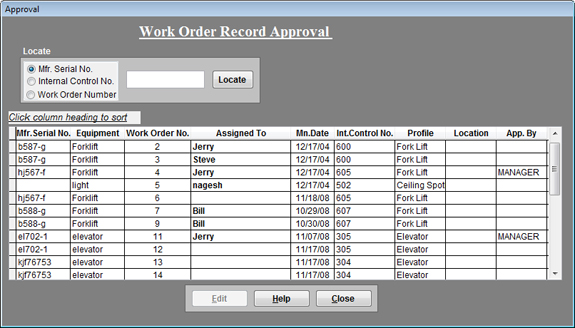
Approval: In the right-most column of the list of
equipment work orders, you can see who approved each work order.
You can search through the work orders using the search feature. Look up a
work order by its work order number, or by the internal control number or by
the manufacturer serial number of the piece of equipment the work order was
created for:

One you have found the work order you’re looking for, you can view all of
the details for that work order as well as edit some of the information like
the costs associated with the work, who approved the work order, any
comments you want to leave on the work order, and more:
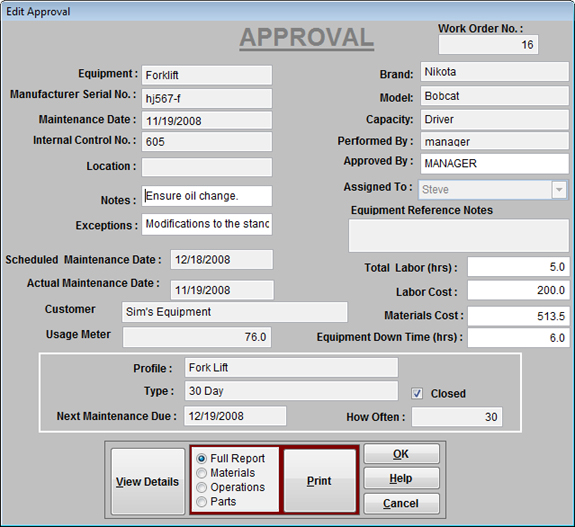
By clicking on the View Details button at the above window,
you will be taken to another window where you can view all of the materials
used in the work order, the individual steps taken to complete the work, and
any replacement parts needed in the work:
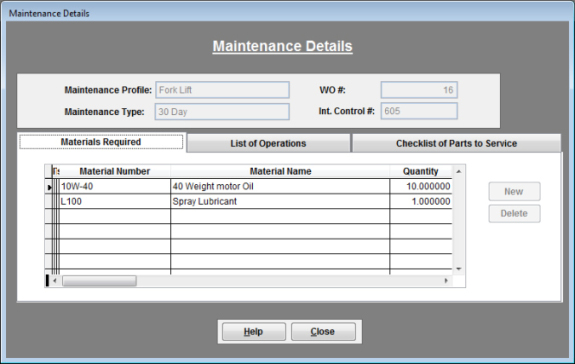
You may also print the work order as well to review it.
|
Previous
Section:
 Maintenance Due
Report Maintenance Due
Report |
Next
Section:
Barcode Printing and Scanning |
|
 |
 |
| 1. |
Can we produce maintenance and service histories? |
| |
Of course. EZ Maintenance preventive maintenance software produces such reports by equipment or vehicle over an operator selected date range. |
| 2. |
How do we track what work was actually done and when? |
| |
Completed maintenance and service activity can either be electronically signed off as completed within EZ Maintenance by the person performing the work, or a work order with a signature line can be printed, which can be signed by the person performing the work, and then filed as a hard copy. Such work orders contain a list of all procedures to be performed and the materials to be used, so once signed a verified record exists that not only the maintenance or service was performed, but the exact procedures followed and the parts and materials used, and all costs. |
|
 |
 |
|
|
|